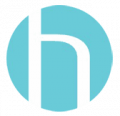Recommended method:
Smartphone instructions
1. 30 minutes prior to your appointment you will receive an email and a text containing a link to join the Televisit.
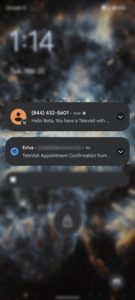
2. Click the link to join the Televisit.
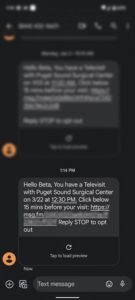
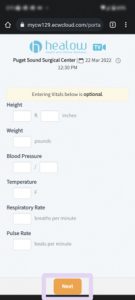
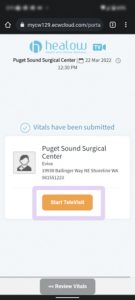
5. Allow access to your camera and microphone. (If you do not see this prompt & your camera and mic don’t activate for step 6, this may indicate a permissions issue, see here)
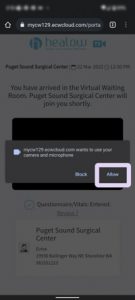
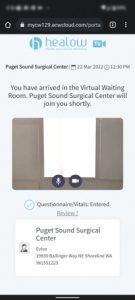
7. Once the provider joins, you will be transferred to the below screen and should be able to hear and see your provider.
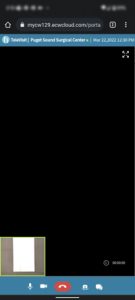
Computer instructions
1. 30 minutes prior to your appointment you will receive an email and a text containing a link to join the Televisit. Click the link to join the Televisit.
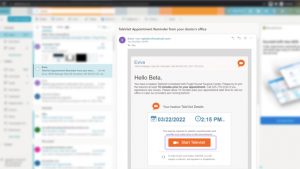
2. Complete questionnaire & Vitals if needed. (If you have already completed the questionnaire, scroll to the bottom and click submit)
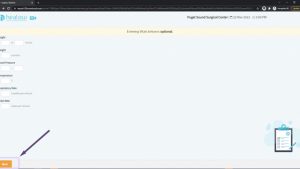
3. Allow access to your camera and microphone. (If you do not see this prompt & your camera and mic don’t activate for step 4, this may indicate a permissions issue, see here)
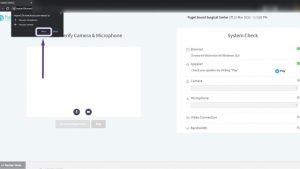
4. Complete the system compatibility check then click “Next”.
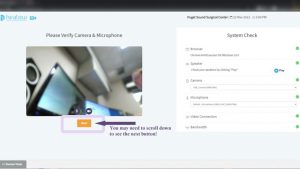
5. You should now be in the waiting room and your provider should join shortly.
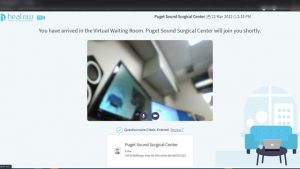
6. Once the provider joins, you will be transferred to the below screen and should be able to hear and see your provider.

Common issues:
- What is my “12-digit code”
- We do not use the 12 digit codes. We recommend using the method described at the top of this page,
- Audio is not working properly.
- Verify volume is turned up
- If you are on a cell phone call, please hang up the phone call and proceed to reconnect.
- Verify permissions
- Camera isn’t working (computers)
- Some laptops have a “privacy shutter” that blocks the webcam lense. Please be sure the shutter is open.
- Verify permissions
- The visit isn’t starting (computers).
- Scroll down to see the “Next”/”Proceed” button
- Incompatible browser
- We recommend using the latest version of Chrome, Safari, Edge or Firefox (limited support)
- Poor connection quality
- Move as close to your modem/router as possible
- Turn off video for part of the televisit (video uses the most bandwidth)
To check your internet speed, run a speedtest, ping over 100ms, upload under 2mbps, and download under 4mbps may cause issues with connectivity and video quality.
Permissions
Permissions refer to how an app or website is allowed to use your camera and mic. In the context of Healow Televisits, your camera/mic need to be accessible by your web browser (app level), as well as by the website (site level).
Site level
Grant Safari site permissions: Mac | iOS – halfway down this page are instructions for how to reset permissions if you pressed ‘block access’ in the past.
Grant Chrome site permissions: Computer | Android | iPhone/iPad
App level
Grant iOS Safari App permissions: N/A (permission controlled per site, see above)
Grant Chrome App permissions: Android